Run the Application in Eclipse
Cleaning up the product
The wizard generates a feature-based product which includes many plug-ins some of which may not be used by the application. The product must be feature based - otherwise Tycho fails to generate Eclipse product with native launch artifacts.
To reduce "noise" in the documentation system caused by unused bundles and packages the application feature can "cleaned up" by removing unnecessary bundles. Included feature(s) with unnecessary plug-ins shall be removed, and needed plug-ins from that feature(s) shall be added to the application feature. It can be done through the feature editor, but it might be easier to do it at a text level by copying needed plug-in tags from the included feature.xml to the application feature.xml.
We will do it with the org.nasdanika.feature.
Start
To run the application in Eclipse we shall open the org.nasdanika.bank.product file in the org.nasdanika.bank.product project and click either Launch an Eclipse application or Launch and Eclipse application in Debug mode.
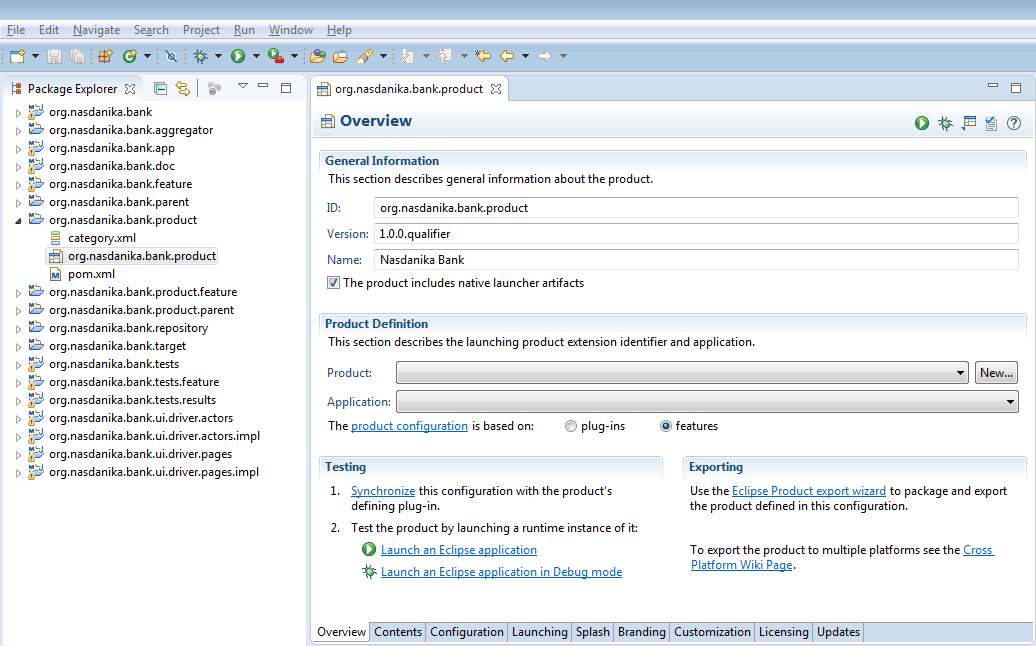
When the application starts we should see console output similar to the one below:

There is an error message with a stack trace because we don't have test results yet.
Navigate to the test route
Now when we open http://localhost:8080/nasdanika-bank/router/nasdanika-bank.html in a Web browser it shall display a welcome message as shown below:

Navigate to the documentation system
After that we open http://localhost:8080/nasdanika-bank/router/doc.html and see the Nasdanika Bank Information Center (the documentation system):
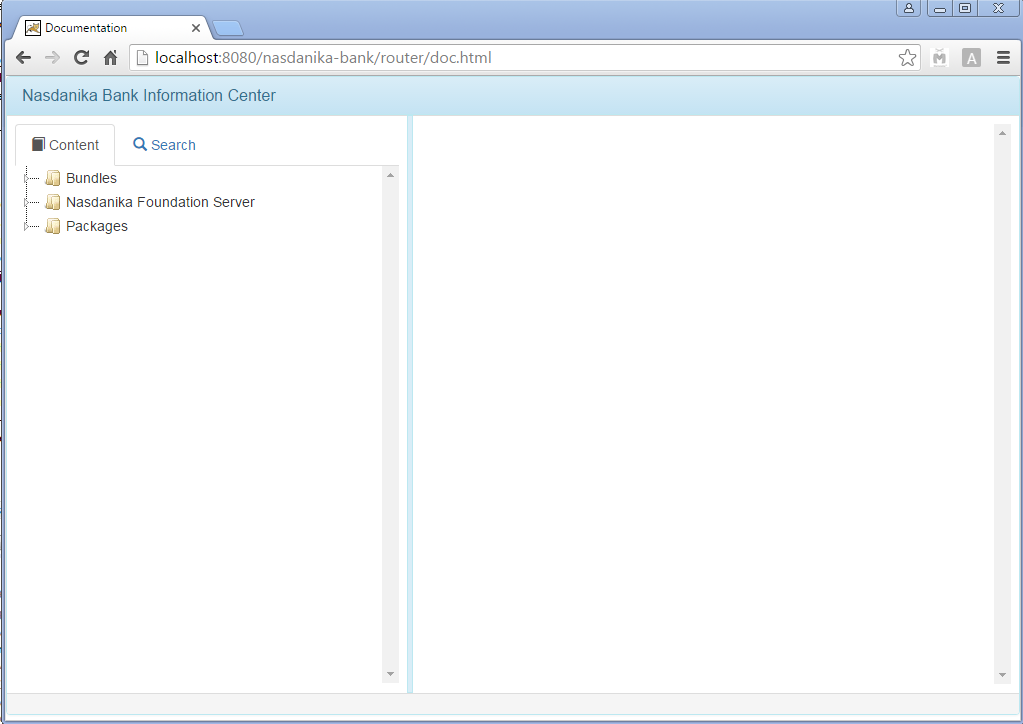
Shutdown
We are done with our initial launch. To gracefully shutdown the application type shutdown in the console and press ss:
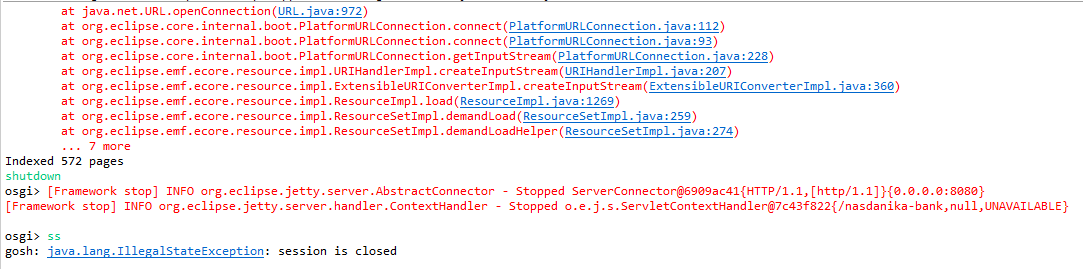
Summary
By now we have launched our new application from Eclipse IDE and made sure that it works. Launching the application from Eclipse, especially in Debug mode, is the primary way of how developers will use the application.
The next step is to explore the documentation system so we know how to use it.